WIIMC Enhancement Pack II
Home › Forums › Third Party Enhancements › WiiMC+ Enhancement Pack › WIIMC Enhancement Pack II
- This topic is empty.
-
AuthorPosts
-
August 13, 2010 at 9:25 pm #22989cadbuscaParticipant
I had hoped to hold this second pack for the release of WIIMC 1.0.7 however the developers decision to use and also require the compilation of prereleased libogc SVN effective with SVN448 has resulted in my decision to stay with SVN446 as my enhancement development base, and so in the spirit of sharing, my enhancements to SVN446 are contained in the attached “WIIMC Enhancement Pack II.patch”.
Note that this WIIMC Enhancement Pack II depends upon SVN446 and should only to be merged with the latest 1.0.6 release at SVN446. Those who have chosen to remain on earlier releases should refer to Enhancement Pack I thread at http://www.wiimc.org/forum/viewtopic.php?f=5&t=595 which is compatible with SVN407.
EDIT: 8/16/2010: A version of this pack compatible with 1.0.7 @ R464 is now available in the next post for those who have resolved the libogc update requirement and are able to compile it.
Many of the prior enhancements have been further enhanced and significant new enhancements such as “Playlist Erase/Save/Restore” and “Automatic Playback Control” have been added. This post documents the composite changes. Those who wish to understand the specific changes between Pack I and II are directed to the “Incremental Changes” file in the attachment.
The following enhancements are implemented as options and must be turned on after compiling with the patch to override the standard WIIMC behaviour.
1) Enhanced Browser Bar
=======================
An option to replace the standard “Up One Level” bar with one that shows the full directory path of the displayed files, or On-line links, along with a mode indicator V/M/P/O and a Back button (< -B) to provide full contextual awareness in all menus. 2) B-Button Display
===================
An option to allow the B Button to “click” OK/Left Side buttons in Messages, eliminating the need to point the WIImote at those buttons. Enhancements are also included by default that change the bottom panel on all the settings screens from “Go Back >” to “(< -B) Go back", and add (<-B) to various other messages such as "Exit Playlist". 3) Expanded Lock Folders
========================
An expansion of the standard option to allow restore of the “locked” mode folders “Never”, “On Icon”, “At Startup” or “Always” locked or “Always”, either “globally” as the WIIMC default or “locally” by Mode.The WIIMC standard implementaion default is to always restore to the last used folder at both startup and when a mode is changed. The standard “static” option causes the locked folder to be restored at startup and with each mode change. The “At Startup’ enhancement allows the locked folder to be restored only at WiiMC startup and restored to the last used on subsequent mode changes for the rest of the session. That enables the user to always start a session at a specific locked folder but then retain and restore the last used for the rest of the session.
The “On Icon” option adds the ability to not only restore the locked folder at start-up and restore to the last used on subsequent mode changes for the rest of the session but also to restore the locked folder on demand by simply reclicking the current mode icon. Currently reclicking the current mode icon has no effect but this enhancement causes a reclick to restore the locked folder for that mode. With “On Icon” selected, the inital click to switch to a mode will restore the last used folder for that mode, and a subsequent click will restore the locked folder.
The user now has full control of folders and may may now chose “always” to always restore to the locked folder, “At startup” to restore the locked folder only at start-up, “On Icon” to also restore the locked folder on demand, or “Never” to always restore the last used folder.
This allows for example, Pictures to revert to specific folders only “At Startup” and subsequently to last used, Music to revert to a specific folder at startup and subsequently to last used, but to a specific “On Icon” folder on demand, OnlineMedia to “Always” revert to a specific folder and Video to “Never” revert and always display the last used folder.
Remember that to set the locked folder, you change settings to “Never”, go to the mode and open the folder you want to lock, and then return to settings and change the serting to “On Icon”, “At Startup”, or “Always”.
4) Disable flv Skip
===================
An option to disable the skip forward right button and left >> arrow icon when playing FLV videos. The bug which caused MPlayer to terminate playback if they are used has been fixed, but this option remains for legacy purposes. (Note: Clicks on the timeline remain enabled)5) Disable Online Video Forward/Rewind
======================================
An option to disable the forward and rewind left/right buttons and left/right < < >> arrow icons when playing OnLineMedia videos. This will prevent MPlayer from hanging or terminating playback if they are used with On-line videos that do not support jumping . (Note: Clicks on the timeline remain enabled)6) Set WIIMC Startup Mode
=========================
An option to start WIIMC in the Music, Pictures or OnLineMedia mode rather than the default Video Mode.7) WIIMC Exit Warning
=====================
An option to add a Warning Message and option to return to WIIMC prior to exiting with the “Home” button.8) Disable Update Check
=======================
An option to disable the Update Check and eliminate the “Update is Available” nag message. Useful if you wish to stay on a prior release or delay implementation until a later point.9) Display Online media URL
===========================
An option to display the onlinemedia url prior to connecting. (Useful to see the actual playlist url’s)10) Add to Music Playlist with 2 Button
=======================================
An option to change the Music mode “Add to Playlist” button from the default “+” button to the “2” button. This option allows one to remove the conflict with the (+) button which is now used by the Enhanced Universal Volume control (enhancement 13 below), however the “2” button is more difficult to use and so the default remains to use the “+” button for both as previously described. The former use of the “2” button to cycle the mode icon backwards has been removed since the “1” button can just as easily cycle the mode icons forward.11) Display Video Specs
=======================
This option exploits the MPlayer detect capability and reports the video format, width and bitrate each selected video file or stream, along with an option to proceed with or cancel playback. It is implemented as a video option. If set “on” it gives the user total control over what files wiil be played, however its primary purpose for me was to identify the MPlayer “format code” for each file so that code could be used in the following “automatic playback control” enhancement.This option is ignored if “Autoplay Next Video” is set on, in favor of continuous playback.
12) Automatic Playback Control
==============================
The WIIMC default is to prevent playback of any video with a width greater than 1280 pixels. This enhancement provides further control and allows width limits to be set from 640 thru 1280 in 80 pixel increments, beyond which a warning message will be issued with an option to proceed with or cancel playback. A zero value indicates no check is to be performed.The first option “Video Size Limit” applies to all file formats. The second, third and fourth options “MPEG4 Visual Size Limit”, “AVC Size Limit”, and “MPEG2 Size Limit” will override the first option if set. These formats are typical of High Definition videos. “MPEG4 Visual” is used by the various xvid/divx avi and mp4 file formats including Blue Ray extracts. “AVC” is used in .flv, .mkv, and .mov file formats to contain HD content, including that from sites such as YouTube, Megavideo, Hulu, and US/Canadian Network sites, and MPEG-2 is used in .ts files as captured from ATSC HDTV Streams.
Note that if the “AutoPlay Next Video” option is “On” that it will honor these limits and skip any over-the-limit videos without any messages in favor of continuous playback.
The following enhancements are on by default.
13) Universal Volume Control
============================
The +/- buttons provide full universal volume control across all menus. This allows control of music or on-line-media music volume without pointing and clicking the remote as well as control of volume while playing a slideshow. The granularity of the volume adjustment has also been increased in both video and audio only modes to allow finer volume level adjustments. Note that while in music mode unless the “add to playlist on 2” option is chosen (enhancement 10 above) that a + will also add a playlist item but a second + will remove it and a – will negate the second +. A minor inconvenience given the convenience of universal volume control without the need to point and click the WIIMote.14) Resume with 2 Button
========================
In Video and OnLineMedia Mode the (2) Button may also be used to “Resume” the video title displayed at the bottom of the screen instead of having to point the WIIMote and select the “Resume” bar. The former use of the “2” button to cycle the mode icon backwards has been removed since the “1” button can just as easily cycle the mode icons forward.15) Detect .HD Titled Videos
============================
A Warning Message is displayed when selecting a video with .HD preceeding the file extension. This allows HD files which the WII cannot play to be predefined on the PC using post http://www.wiimc.org/forum/viewtopic.php?f=4&t=571 and identified by WIIMC. Additionally Video files containing .HD preceeding the file extension will be automaticaly skipped when using the “Autoplay Next Video” option. Note that if the new “Video Size Limit” option (enhancement 12) is set, that it will override these actions.16) Enable Music Next Icon with Singles
=======================================
The music mode >> next playlist icon is enabled when there is a single song in the playlist. Standard WIIMC requires 2 items in before enabling the >> next icon. Also the music mode >> next playlist icon is enabled when playback is in “single” or “loop” mode. Standard WIIMC requires the playlist to be in “continuous” mode before enabling the >> next icon.17) Online Media Stream Warning
===============================
The Error message when an onlinemedia stream is not found is eliminated. The prior Loading Message is now used as a Warning Message that “WIIMC will return to menu if the stream not found”. This eliminates the need to click “OK” when streams are inactive.18) Enhanced Picture Zoom and Rotate
====================================
This enhancement adds Picture Rotation with the (2) button to the upgraded Full Screen Picture Mode Viewer. It also changes Zoom In/Out from the (+/-) buttons to the (Down/Up) buttons, and activates them in slideshow mode as well as single mode. This allows easy rotation or zooming of pictures on-the-fly while viewing slideshows, and the adjustment of background audio volume using the (+/-) buttons as provided by the universal volume control (enhancement 13). The former use of the “2” button to cycle the mode icon backwards has been removed since the “1” button can just as easily cycle the mode icons forward.19) Detect .X Labeled Pictures
==============================
Picture files containing .x 0r .X preceeding the file extension will be automaticaly rotated 90 degrees when playing slideshows using the upgraded Full Screen Picture Mode Viewer. Similarly .xx or .XX and .xxx or .XXX will rotate 180 and 270 degrees. This is provided as an alternative for those without EXIF data or who choose not to correct the orientation with a photo editor.20) Music Playlist Erase, Save & Restore
=========================================
This enhancement adds 3 new options to the Music Playlist menu. When clicked each option will exit the Playlist and return to the previous Music folder.a) Erase Playlist clears all entries from the existing playlist.
b) Save Playlist writes the contents of the existing playlist to the WiiMC apps folder.
c) Restore Playlist will retrieve the last saved playlist and repopulate the Playlist. Note that you must have at least one entry in the playlist (which will be overwritten) in order to access this option.This allows an existing playlist to be saved between sessions and also allows a new temporary playlist to be built and used without loss of the existing saved playlist.
21) MPlayer Large Video “Fix”
=============================
This enhancement is not really a fix, but it does eliminate the error that exists if one attempts to play certain videos (typically AVC) over 1024 pixels wide. Currently WIIMC will identify videos larger than 1280 pixels wide and issue a cannot play error message, however some videos in the 1025 to 1280 range, in particular those with AVC video streams, cause the player to fail on the video, and treat the file as an audio file with its associated audiobar. This enhancement identifies those cases where 1025 to 1280 videos fail and issues a player error message instead. Additionally if “Autoplay Next Video” is on, in both cases the offending videos are skipped and autoplay will continue with the next working video.
With these enhancements WIIMC now does even more of what I want it to do, the way I want it. Life is great!The same conditions on the use of these enhancements apply:
1) Some of these enhancements have been previously provided, suggested for inclusion in WIIMC or posted in bug reports, but have not been accepted or fully implemented for various reasons. I suggest you not bother the authors by asking for them again! They are busy enough. Adopting, maintaining and supporting other peoples code would only detract from that effort. They can ask themselves if they want them.
2) Do not post or request compiled versions of WIIMC containing these enhancements! That is against the forum rules. Compiling them yourself is easy using the guides published in the Development Forum stickys, and demonstrates your ability to use these enhancements without major support. If you want them, compile them and support them yourself, otherwise stick with the standard supported releases!
3) If you compile these changes, I ask that you agree to install them in a second “WIIMC Plus” application, as follows. On your PC copy and paste the “apps/wiimc” folder which will create an “apps/wiimc-copy” folder. In that folder use wordpad to edit the meta.xml fille and change
WiiMC toWiiMC Plus , then replace the standard boot.dol with the compiled enhanced boot.dol. The Homebrew menu will now display both the standard “WIIMC” and the enhanced “WIIMC Plus” application, so you can easily switch between them. (PS: Changing the names to “A WIIMC” and “A WIIMC Plus” will put them at the front of the Homebrew menu, and apparently the upgraded Homebrew 1.0.7 now allows menu reordering.)4)With both the standard and enhanced WiiMC available to you, I ask that you agree to only report problems and bugs on the WIIMC forum that can be replicated using the standard” WiiMC” application and you agree not to report any problems encountered with the enhanced “WiiMC Plus” application that are not reproducable with the standard version. Please restrict any Enhancement Pack issues to PM’s to me.
Before You Ask
1) This Enhancement Pack is a merged patch of many individual patch files. I will not distribute them individually except to the development team on request due to the difficulty of merging the individual options correctly. There should also be no need for individual patches since the enhancements effecting WiiMC logic are either selectable as options or only used if exploited.
2) No effort has been made to include changes (if any) required to support languages other than English. I will be glad to update this pack with any changes or corrections that are PM’d to me. Please DO NOT clutter this thread with problem/correction/addition posts! PM me instead, and I will dialog with you and post any results/conclusions in this thread.
3) Most changes have been labeled with //jhb50 comments so they can be identified and searched for in the merged source.
4) The pack has been tested, is dependent upon and works correctly with the released 1.0.6 SVN 446. I can play files from local usb or smb shares or stream them using vlc-shares http://www.wiimc.org/forum/viewtopic.php?f=4&t=562 without any problems. Many recent fixes and the use of the Automatic Playback Control enhancement have eliminated problems and delays in playing video files and streams and crashes caused by playing out-of-Wii-spec video files.
I hope that this Pack demonstrates what can be done and encourage others to look at customizing their WIIMC experience. I have published and updated 2 guides in Development Sticky’s that show how to implement Turtoise SVN to manage your code changes http://www.wiimc.org/forum/viewtopic.php?f=5&t=497 and how to install the development environment to compile those changes http://www.wiimc.org/forum/viewtopic.php?f=5&t=489. Both are very easy and the WIIMC code is so well written that it is easy to modify. I am not a programmer yet by looking at the code and how other actions were performed these changes were easy to make.
The following documents the latest enhancement options:
Under Options/General:
======================
“Lock All Folders” “Never” “On Icon” “At Startup” “Always” “Use Local Settings”
“Expand Menu Bar” “Yes” : “No”
“B Button for OK” “On” : “Off”
“Confirm Exit” “Yes” : “No”
“Start Menu” “Video” “Music” “Pictures” “DVD” “OnLineMedia”
“Check Update” “Yes” : “No”Under Options/Videos:
=====================
“Lock Videos Folder” “Never” “On Icon” “At Startup” “Always”
“Disable flv Skip” “On” : “Off”
“Video Size Limit” Cycles 640 to 1280 by 80 plus 0
“MPEG4 Visual Size Limit” Cycles 640 to 1280 by 80 plus 0
“AVC Size Limit” Cycles 640 to 1280 by 80 plus 0
“MPEG2 Visual Size Limit” Cycles 640 to 1280 by 80 plus 0
“Display Video Specs” “Yes” : “No”Under Options/Music:
====================
“Lock Music Folder” “Never” “On Icon” “At Startup” “Always”
“Playlist Add On 2” “Yes” : “No”Under Options/Pictures:
=======================
“Lock Pictures Folder” “Never” “On Icon” “At Startup” “Always”Under Options/OnlineMedia:
==========================
“Lock OnlineMedia Folder” “Never” “On Icon” “At Startup” “Always”
“Display url” “Yes” : “No”
“Disable OLM Video Jumps” “Yes” : “No”Enjoy!!
August 16, 2010 at 6:54 pm #26741cadbuscaParticipantWhile Enhancement Pack II was developed using R446 and the Windows Compile Instructions, I have been advised by others who have figured out how to compile subsequent releases that the changes are also compatible with 1.0.7 at R464. For those of you who have done the same, attached is an updated patch that merges without conflict with R464.
August 18, 2010 at 9:21 pm #26742jacobkablamParticipantI’m sorry for the noobish question but how do i install this to WiiMC?
August 24, 2010 at 10:42 pm #26743cadbuscaParticipantsee Steps 6 and 7 of the “Expanded WindowsCompile Guide” on “How to Apply a Patch”. http://www.wiimc.org/forum/viewtopic.php?f=5&t=489&p=2409#p2409
August 25, 2010 at 3:54 am #26744cadbuscaParticipantHere is the updated patch for 1.0.9 at SVN482
-
AuthorPosts
- The topic ‘WIIMC Enhancement Pack II’ is closed to new replies.