WIIMC Enhancement Pack Version IV for 1.1.0
Home › Forums › Third Party Enhancements › WiiMC+ Enhancement Pack › WIIMC Enhancement Pack Version IV for 1.1.0
- This topic is empty.
-
AuthorPosts
-
October 18, 2010 at 3:50 am #23181cadbuscaParticipant
Attached is the “WIIMC Enhancement Pack IV.patch”, which depends on and should only be merged with Release 1.1.0 at SVN598 or later.
Compiles require the compilation and use of the latest prereleased libogc SVN4421 or later as documented in post http://www.wiimc.org/forum/viewtopic.php?f=5&t=489&start=70#p3503 within the “Expanded Windows Compile Guide” http://www.wiimc.org/forum/viewtopic.php?f=5&t=489&start=0
Another change with 1.1.0 is the hardcoding of the directory containing the various files used by WIIMC to “wiimc”. WIIMC no longer uses the directory from which the WIIMC application was loaded. This is actually a good thing because you can now change the application directory and use a common set of files. In order to keep the Enhanced Version separate I have hardcoded it to “wiimc-plus” so if upgrading you must copy your latest WIIMC Plus files (settings.xml, onlinemedia.xml, playlist, restore_points, and the css directory) to “appswiimc-plus” so they will be available to your enhanced application once compiled and installed.
What’s New?
===========This “WIIMC Enhancement Pack IV.patch” implements the following changes:
a) The Enhanced Browser Bar 1), now tracks the path of playlists when in Onlinmedia mode as well as Video mode.
b) The On-Icon feature 3) has been corrected to work as documented. Clicking the active Icon will return it to its default setting.
c) The Onlinemedia “Display urls” feature 9) now excludes “system” playlist links to n avi,wiimc,and vlc-shares, so that just media links are displayed.
d) A new Onlinemedia “Display allurls” option 10) will display those “system” links as well, in case you want to know the links for customizing onlinemedia.xml.
e) A new “Save urls” option 11) provides the ability to save media links in an onlinemedia SavedLinks folder for future playback, or the creation of custom onlinemedia playlists.
f) A new “Play One File Folders” Option 12) for those who wish to keep single videos with their associated subtitles or cover art in individual directories.
g) A new “Autoplay Next YouTube” option 16) to separate it from “Autoplay Next Video”
h) A new “No TumbnailS” option 17) to eliminate the onlinemedia thumbnail display area to provide more room for the video title display..
i) The Music Playlist now allows the Save and Restore of multiple playlists simply by entering a playlist name. No name defaults to “playlist”. Thanks to hhansen.
The following enhancements are implemented as options and must be turned on after compiling with the patch to override the standard WIIMC behaviour.1) Enhanced Browser Bar
=======================
An option to replace the standard “Up One Level” bar with one that shows the full directory path of the displayed files, or the drill down path of On-line links, along with a mode indicator V/M/P/O and a Back button (< -B) to provide full contextual awareness in all menus. 2) B-Button Display
===================
An option to allow the B Button to “click” OK/Left Side buttons in Messages, eliminating the need to point the WIImote at those buttons. Enhancements are also included by default that change the bottom panel on all the settings screens from “Go Back >” to “(< -B) Go back", and add (<-B) to various other messages such as "Exit Playlist". 3) Expanded Lock Folders
========================
An expansion of the standard option to allow restore of the “locked” mode folders “Never”, “On Icon”, “At Startup” or “Always” locked or “Always”, either “globally” as the WIIMC default or “locally” by Mode.The WIIMC standard implementaion default is to always restore to the last used folder at both startup and when a mode is changed. The standard “static” option causes the locked folder to be restored at startup and with each mode change. The “At Startup’ enhancement allows the locked folder to be restored only at WiiMC startup and restored to the last used on subsequent mode changes for the rest of the session. That enables the user to always start a session at a specific locked folder but then retain and restore the last used for the rest of the session.
The “On Icon” option adds the ability to not only restore the locked folder at start-up and restore to the last used on subsequent mode changes for the rest of the session but also to restore the locked folder on demand by simply reclicking the current mode icon. Currently reclicking the current mode icon has no effect but this enhancement causes a reclick to restore the locked folder for that mode. With “On Icon” selected, the inital click to switch to a mode will restore the last used folder for that mode, and a subsequent click will restore the locked folder.
The user now has full control of folders and may may now chose “always” to always restore to the locked folder, “At startup” to restore the locked folder only at start-up, “On Icon” to also restore the locked folder on demand, or “Never” to always restore the last used folder.
This allows for example, Pictures to revert to specific folders only “At Startup” and subsequently to last used, Music to revert to a specific folder at startup and subsequently to last used, but to a specific “On Icon” folder on demand, OnlineMedia to “Always” revert to a specific folder and Video to “Never” revert and always display the last used folder.
Remember that to set the locked folder, you change settings to “Never”, go to the mode and open the folder you want to lock, and then return to settings and change the serting to “On Icon”, “At Startup”, or “Always”.
4) Disable flv Skip
===================
An option to disable the skip forward right button and left >> arrow icon when playing FLV videos. The bug which caused MPlayer to terminate playback if they are used has been fixed, but this option remains for legacy purposes. (Note: Clicks on the timeline remain enabled)5) Disable Online Video Forward/Rewind
======================================
An option to disable the forward and rewind left/right buttons and left/right < < >> arrow icons when playing OnLineMedia videos. This will prevent MPlayer from hanging or terminating playback if they are used with On-line videos that do not support jumping . (Note: Clicks on the timeline remain enabled)6) Set WIIMC Startup Mode
=========================
An option to start WIIMC in the Music, Pictures or OnLineMedia mode rather than the default Video Mode.7) WIIMC Exit Warning
=====================
An option to add a Warning Message and option to return to WIIMC prior to exiting with the “Home” button.8) Disable Update Check
=======================
An option to disable the Update Check and eliminate the “Update is Available” nag message. Useful if you wish to stay on a prior release or delay implementation until a later point.9) Display Onlinemedia URLs
===========================
An option to display the onlinemedia url prior to loading. “system” playlist links to Navi,wiimc,and vlc-shares are excluded, so that just media links are displayed.(Useful to see the actual playlist url’s if you wish to customize your onlinmedia.xml file)10) Display ALL Onlinemedia URLs
================================
An option to include the “system” playlist links to Navi,wiimc,and vlc-shares that are excluded in 9) .(Useful to see the actual playlist url’s if you wish to customize your onlinmedia.xml file)11) Save URLs
=============
An option to provide the ability to save any onlinemedia file url in the format used by onlinemedia.xml after a media link has been played. Each saved link is appended to the “linklist.xml” file in the “wiimc-plus” directory. Any ” and & characters in the name field are changed to ‘ and + since they are incompatible with the onlinemedia.xml format. These saved links are then included in the Onlinemedia “SavedLinks” folder on the next startup and may be manually moved into onlinemedia.xml folders to create custom onlinemedia playlists.12) Play One File Folders
=========================
An option to play contained single media files when the containing directory is clicked. This is useful when one chooses to store single media files in separate subdirectories along with any related subtitle or non media files, and eliminates the need to open the directory and then select and play the single file.13) Add to Music Playlist with 2 Button
=======================================
An option to change the Music mode “Add to Playlist” button from the default “+” button to the “2” button. This option allows one to remove the conflict with the (+) button which is now used by the Enhanced Universal Volume control 18), however the “2” button is more difficult to use and so the default remains to use the “+” button for both as previously described. The former use of the “2” button to cycle the mode icon backwards has been removed since the “1” button can just as easily cycle the mode icons forward.14) Display Video Specs
=======================
This option exploits the MPlayer detect capability and reports the video format, width and bitrate each selected video file or stream, along with an option to proceed with or cancel playback. It is implemented as a video option. If set “on” it gives the user total control over what files wiil be played, however its primary purpose for me was to identify the MPlayer “format code” for each file so that code could be used in the following “automatic playback control” enhancement.15) Automatic Playback Control
==============================
The WIIMC default is to prevent playback of any video with a width greater than 1280 pixels. This enhancement provides further control and allows width limits to be set from 640 thru 1280 in 80 pixel increments, beyond which a warning message will be issued with an option to proceed with or cancel playback. A zero value indicates no check is to be performed.The first option “Video Size Limit” applies to all file formats. The second, third and fourth options “MPEG4 Visual Size Limit”, “AVC Size Limit”, and “MPEG2 Size Limit” will override the first option if set. These formats are typical of High Definition videos. “MPEG4 Visual” is used by the various xvid/divx avi and mp4 file formats including Blue Ray extracts. “AVC” is used in .flv, .mkv, and .mov file formats to contain HD content, including that from sites such as YouTube, Megavideo, Hulu, and US/Canadian Network sites, and MPEG-2 is used in .ts files as captured from ATSC HDTV Streams.
Note that if the “AutoPlay Next Video” option is “On” that it will honor these limits and skip any over-the-limit videos without any messages in favor of continuous playback.
Currently WIIMC has problems playing AVC videos over 640 pixels, due to the lack of processing power on the WII. Setting the AVC Size Limit to 640 will identify the videos when their playback is initiated.
16) YouTube Autoplay Next Video
===============================
A new “Autoplay Next YouTube” option so that when a YouTube video is played, subsequent videos in the current playlist will begin automatically after displaying the url and name of each video until the playlist is exhausted. Any unavailable videos will be skipped. This is a very powerful capability which enables sequences of videos such as the “Most Popular” music clips or all those meeting a search term to be played automatically. Any playing video can be terminated and the next clip started automatically by pressing the “home” button. An interim screen will briefly appear between videos to allow termination of the autoplayback before the end of the playlist by again pressing the “home” button. Pressing more than once will likely display the “Exit WIIMC” message if set on 7) or exit WIIMC if set off.Note that if “Display Video Specs” 14) is set on, the resolution and format of each clip will be displayed and if “Display Online media URL” 9) is set on, the YouTube url of each clip will also be displayed should you wish that information for a pc download of the clip.
17) No Thumbnail Display
========================
A new option to remove the onlinemedia thumbnail display area on the left side of the browser, which is currently only used for some NAVI links. This allows a more complete display of the onlinemedia link names.The following enhancements are on by default.
18) Universal Volume Control
============================
The +/- buttons provide full universal volume control across all menus. This allows control of music or on-line-media music volume without pointing and clicking the remote as well as control of volume while playing a slideshow. The granularity of the volume adjustment has also been increased in both video and audio only modes to allow finer volume level adjustments. Note that while in music mode unless the “add to playlist on 2” option 13) is chosen that a + will also add a playlist item but a second + will remove it and a – will negate the second +. A minor inconvenience given the convenience of universal volume control without the need to point and click the WIIMote.19) Resume with 2 Button
========================
In Video and OnLineMedia Mode the (2) Button may also be used to “Resume” the video title displayed at the bottom of the screen instead of having to point the WIIMote and select the “Resume” bar. The former use of the “2” button to cycle the mode icon backwards has been removed since the “1” button can just as easily cycle the mode icons forward.20) Detect .HD Titled Videos
============================
A Warning Message is displayed when selecting a video with .HD preceeding the file extension. This allows HD files which the WII cannot play to be predefined on the PC using post http://www.wiimc.org/forum/viewtopic.php?f=4&t=571 and identified by WIIMC. Additionally Video files containing .HD preceeding the file extension will be automaticaly skipped when using the “Autoplay Next Video” option. Note that if the “Video Size Limit” option 15) is set, that it will override these actions.21) Enable Music Next Icon with Singles
=======================================
The music mode >> next playlist icon is enabled when there is a single song in the playlist. Standard WIIMC requires 2 items in before enabling the >> next icon. Also the music mode >> next playlist icon is enabled when playback is in “single” or “loop” mode. Standard WIIMC requires the playlist to be in “continuous” mode before enabling the >> next icon.22) Online Media Stream Warning
===============================
The Error message when an onlinemedia stream is not found is eliminated. The prior Loading Message is now used as a Warning Message that “WIIMC will return to menu if the stream not found”. This eliminates the need to click “OK” when streams are inactive.23) Enhanced Picture Zoom and Rotate
====================================
This enhancement adds Picture Rotation with the (2) button to the upgraded Full Screen Picture Mode Viewer. It also changes Zoom In/Out from the (+/-) buttons to the (Down/Up) buttons, and activates them in slideshow mode as well as single mode. This allows easy rotation or zooming of pictures on-the-fly while viewing slideshows, and the adjustment of background audio volume using the (+/-) buttons as provided by the universal volume control 18). The former use of the “2” button to cycle the mode icon backwards has been removed since the “1” button can just as easily cycle the mode icons forward.24) Detect .X Labeled Pictures
==============================
Picture files containing .x 0r .X preceeding the file extension will be automaticaly rotated 90 degrees when playing slideshows using the upgraded Full Screen Picture Mode Viewer. Similarly .xx or .XX and .xxx or .XXX will rotate 180 and 270 degrees. This is provided as an alternative for those without EXIF data or who choose not to correct the orientation with a photo editor.25) Music Playlist Clear, Save & Restore
=========================================
This enhancement adds 3 new options to the Music Playlist menu. Each option will exit the Playlist and return to the previous Music folder.a) Clear Playlist clears all entries from the loaded playlist.
b) Save Playlist writes the contents of the loaded playlist to the apps/wiimc-plus folder using the specified name. If no name is entered it defaults to “playlist”.
c) Restore Playlist will retrieve the named playlist and load it. Note that there must be at least one entry in the playlist (which will be overwritten) in order to access this option.26) MPlayer Error Message
=========================
This enhancement attempts to issue an error message if MPlayer fails while attempting to play a file. It was implemented to adddress a former problem and should no longer be required.27) YouTube Quality Enhancement
===============================
This enhancement has now been implemented as a standard WIIMC feature. YouTube videos are now downloaded in AVC video format with resolutions up to 640×360 (fmt=34) instead of the WIIMC default of H.263 with resolutions up to 320×240 (fmt=5). This now provides near DVD quality when available. See http://en.wikipedia.org/wiki/YouTube
With these enhancements WIIMC now does even more of what I want it to do, the way I want it. Life is great!The same conditions on the use of these enhancements apply:
1) Some of these enhancements have been previously provided, suggested for inclusion in WIIMC or posted in bug reports, but have not been accepted or fully implemented for various reasons. I suggest you not bother the authors by asking for them again! They are busy enough making WIIMC great! Adopting, maintaining and supporting other peoples code would only detract from that effort. They can ask themselves if they want them.
2) Do not post or request compiled versions of WIIMC containing these enhancements! That is against the forum rules. Compiling them yourself is easy using the guides published in the Development Forum stickys, and demonstrates your ability to use these enhancements without major support. If you want them, compile them and support them yourself, otherwise stick with the standard supported releases!
3) If you compile these changes, you now must install them in a second “wiimc-plus” application folder, as follows. On your PC copy and paste the “apps/wiimc” folder which will create an “apps/wiimc-copy” folder. Rename that folder to “wiimc-plus”. In that folder use wordpad to edit the meta.xml fille and change
WiiMC toWiiMC Plus , then replace the standard boot.dol with the compiled enhanced boot.dol. The Homebrew menu will now display both the standard “WIIMC” and the enhanced “WIIMC Plus” application, so you can easily switch between them.4)With both the standard and enhanced WiiMC available to you, I ask that you agree to only report problems and bugs on the WIIMC forum that can be replicated using the standard” WiiMC” application and you agree not to report any problems encountered with the enhanced “WiiMC Plus” application that are not reproducable with the standard version. Please restrict any Enhancement Pack issues to PM’s to me.
Before You Ask
1) This Enhancement Pack is a merged patch of many individual patch files. I will not distribute them individually except to the development team on request due to the difficulty of merging the individual options correctly. There should also be no need for individual patches since the enhancements effecting WiiMC logic are either selectable as options or only used if exploited.
2) No effort has been made to include changes (if any) required to support languages other than English. I will be glad to update this pack with any changes or corrections that are PM’d to me. Please DO NOT clutter this thread with problem/correction/addition posts! PM me instead, and I will dialog with you and post any results/conclusions in this thread.
3) Most changes have been labeled with //jhb50 comments so they can be identified and searched for in the merged source.
4) The pack has been tested, is dependent upon and works correctly with SVN 598 and 599. I can play files from local usb or smb shares or stream them using vlc-shares http://www.wiimc.org/forum/viewtopic.php?f=4&t=562 without any problems.
I hope that this Pack demonstrates what can be done and encourage others to look at customizing their WIIMC experience. I have published and updated 2 guides in Development Sticky’s that show how to implement Turtoise SVN to manage your code changes http://www.wiimc.org/forum/viewtopic.php?f=5&t=497 and how to install the development environment to compile those changes http://www.wiimc.org/forum/viewtopic.php?f=5&t=489. Both are very easy and the WIIMC code is so well written that it is easy to modify. I am not a programmer yet by looking at the code and how other actions were performed these changes were easy to make.
The following documents the latest enhancement options:
Under Options/General:
======================
“Lock All Folders” “Never” “On Icon” “At Startup” “Always” “Use Local Settings”
“Expand Menu Bar” “Yes” : “No”
“B Button for OK” “On” : “Off”
“Confirm Exit” “Yes” : “No”
“Start Menu” “Video” “Music” “Pictures” “DVD” “OnLineMedia”
“Check Update” “Yes” : “No”Under Options/Videos:
=====================
“Lock Videos Folder” “Never” “On Icon” “At Startup” “Always”
“Disable flv Skip” “On” : “Off”
“Video Size Limit” Cycles 640 to 1280 by 80 plus 0
“MPEG4 Visual Size Limit” Cycles 640 to 1280 by 80 plus 0
“AVC Size Limit” Cycles 640 to 1280 by 80 plus 0
“MPEG2 Visual Size Limit” Cycles 640 to 1280 by 80 plus 0
“Display Video Specs” “Yes” : “No”
“One File Folders” “Yes” : “No”Under Options/Music:
====================
“Lock Music Folder” “Never” “On Icon” “At Startup” “Always”
“Playlist Add On 2” “Yes” : “No”Under Options/Pictures:
=======================
“Lock Pictures Folder” “Never” “On Icon” “At Startup” “Always”Under Options/OnlineMedia:
==========================
“Lock OnlineMedia Folder” “Never” “On Icon” “At Startup” “Always”
“Disable OLM Video Jumps” “Yes” : “No”
“Display url” “Yes” : “No”
“Display All urls” “Yes” : “No”
“Auto-Play Next Youtube” “On” : “Off”
“No Thumbnails” “On” : “Off”
“Save urls” “Yes” : “No”Enjoy!!
October 19, 2010 at 9:36 am #27381BicetParticipantWhy can’t you release an already compiled version of this, so those who are not so technical, can easy access this awesome enhancement too?
October 19, 2010 at 6:27 pm #27382cadbuscaParticipantAs I have said before, this site belongs to the WIIMC authors, for the release of the WIIMC features that they wish to support, and not for derivative works. Fortunately they allow users to provide patches that enhance their work but not compiled versions. The support of a compiled version also implies support for all the underlying technologies and I do not have the skills to do that. That’s why I only provide the patches, and you must maintain a standard version as well as a compiled enhanced version, so that you can report any problems to the authors after verifying them on the standard version.
That being said, you are never too old to learn, and I have provided the Expanded Compile Guide to make access to the Enhancement Pack a cakewalk. Additionally it gives you access to the latest fixes without having to wait for the next released version. Hundreds are using it, why not you.
October 20, 2010 at 6:31 am #27383cadbuscaParticipantThe released Enhancement Pack IV will merge without conflict from SVN598 thru SVN604. With SVN607 settings changes will introduce conflicts. I will be away for a week or two so will be unable to update the patch until then, probably with Pack Version V which will add online playlist saving and sorting to further enhance the online experience.
October 20, 2010 at 8:31 am #27384AnonymousInactiveThanks for the great enhancement pack jhb50! 😉
I have successfully edited conflicts up to r610 (latest as I’m typing this). If there is interest I can post it..
October 31, 2010 at 2:56 pm #27385eggiephParticipantYes, please post it.
Do you have the compiled version ?
Thanks
October 31, 2010 at 3:55 pm #27386cadbuscaParticipantIf others wish to post and support their versions of the Enhancement Pack, they should start and do so in their own threads, so that I can continue to support my version of the Enhancement Pack in this thread without confusion. Per the forum rules compiled versions may not be posted.
-
AuthorPosts
- The topic ‘WIIMC Enhancement Pack Version IV for 1.1.0’ is closed to new replies.