Guide to WIIMC+ V10 – A Structured Walkthru
Home › Forums › Third Party Enhancements › WiiMC+ Enhancement Pack › Guide to WIIMC+ V10 – A Structured Walkthru
- This topic is empty.
-
AuthorPosts
-
December 22, 2010 at 5:49 pm #23311cadbuscaParticipant
NOTE: The WIIMC+V10 Enhancement Pack Patch, documentation and Guides will only be provided to those who PM their email address to jhb50 on the WIIMC Forum.
For those who wish to know what WIIMC+ provides. You can read the narrative below or download the attached file.
Guide to WIIMC+ – A Structured Walkthru – Updated to WIIMC+V10 8/21/2011
=======================================As a user of WIIMC, I appreciate all the work of the authors to build the infrastructure capable of hosting a range of user functionality, but I found that WIIMC lacks many of the features needed to effectively browse my libraries, play selected subsets of my files, and effectively utilize, manage and play onlinemedia. It also provides little or no real-time control over the playback of video files, with adjustments requiring shutdown of the player and manual trial and error adjustment of appropriate settings.
WIIIMC+ is my effort to add those features and eliminate the deficiencies in the user interface. The best way to explain the differences is with a structured walkthru. You can perform this walkthru in 2 ways. First using WIIMC+, you can follow the walkthru on your own system, and change the settings and see the features in action. Second if you have not installed WIIMC+ you can perform the walkthru on standard WIIMC and see what it does not provide. You can then decide if you would benefit from the features in the enhanced version.
This walkthru has been updated to include the enhancements contained in the WIIMC+V10 patch merged and compiled with SVN983.
Startup
=======Lets start by loading WIIMC or WIIMC+. As you can see it starts in Video Mode. But if you usually play Music it would be nice to always start in Music mode. Just change the “Global” setting “Start Area” to the starting mode you prefer: “Video” “Music” “Pictures” “DVD” or “OnLineMedia”. This is one enhancement that has now been added as a Standard WIIMC setting.
To test this, exit WIIMC with the “Home” button and load again. You will note that WIIMC exits immediately, which is fine unless you press “Home” in error, in which case you might like a warning before WIIMC exits. To get that just change the WIIMC+ “Global” setting “Confirm Exit” to “Yes”.
While you are at it you might also want to change the WIIMC+ “Global” setting “Check Update” to “No” so you won’t be nagged when WIIMC is updated. Or perhaps a better choice is to leave it as “Yes” and switch to “No” once the first nag is received, then switch back after the bugs are ironed out and you are ready to update.
Browsing
========You are now ready to start browsing. Regardless of what mode you chose to start in you will now have a menu with a list of directories, files, or playlists that may choose to open. As you open successive layers of these menus it is very easy to lose track of where you are in that hierarchy since there is no indication of what subdirectory, playlist or root menu these menu items are located. However if you change the WIIMC+ “Global” setting “Expand Menu Bar” to “Yes”, the top line will always show the chain of directories or playlists you have selected from your starting position, it will indicate by letter V,M,P or O, the current mode followed by a sort type letter of N for sorted by Name and D for sorted by Date, and it will remind you that the (< -B) button will take you back to the previous level. Effective with Version 9 the current level list name will be displayed first followed by the full path in braces. This allows immediate reference to the current level without waiting fol the browser bar to scroll on long paths. Using the B button to go back from where you came is very convenient compared to having to point at the menu and click on the top “up-one-level” line, and with WIIMC there are many popup windows that require you to click “OK” to go back. By changing the WIIMC+ “Global” setting “B Button for OK” to “Yes” you may also exit these windows with the (< -B) button. You may have wondered why WIIMC opened the mode menu at a particular directory level. By default this is the level that was last used by WIIMC. With WIIMC+, Onlinemedia mode will also open at the last playlist used. That is usually what you want when you are within a WIIMC session, however may not be convenient when WIIMC is started and you need to recall where you were at the end of the last session and then return to where you now want to be. However by changing the WIIMC+ “Global” setting “Lock All Folders” to “At Startup”, you can have WIIMC+ always start each mode at the location of your choice but return to the last used folder/playlist for the remainder of the WIIMC+ session. There are also many times within a WIIMC+ session that you may wish to immediately go back to your preset starting location rather than having to back out thru all the levels you have opened. By changing the WIIMC+ “Global” setting “Lock All Folders” to “On Icon”, you may also click the current mode icon at the top of the screen to return to the preset level on demand. The WIIMC+ “Global” setting “Lock All Folders” may also be changed to “Use Local Settings” and the “Lock Folder” settings under each settings mode will be used instead. Note that to set a folder, first change the “Lock Folder” setting to “Never”, go to the mode menu and select the desired folder or playlist level, and then return to “Lock Folder” and select the desired option. You may now start browsing thru the various levels and try playing various files. Note that when playing a video file, playback may be terminated by pressing the “Home” button. Note that with WIIMC+ when you finish playing a file, terminate playback or simply (< -B) go up-one-level that WIIMC+ automatically returns to and highlights the previous file or directory rather than returning to the top of the menu with no indication of where you just were like WIIMC does. This is paricularly important when you are browsing consecutively through a list of files, playlists or directories and want to return to the last item so you can then simply choose the next one. Some playlists created by Navi-X, VLC-Shares and YouTube servers may be broken into multi-page playlists. These are denoted by >>> entries at the end of each page. (Note that each page will require mltiple WIIMC screens) After paging down thru multiple pages, WIIMC+ will return directly to page 1 by clicking the B-Button, while clicking the up-one-level line will perform the standard WIIMC action of backing out one page at a time.
Another requirement when browsing is to be able to order the files as you wish. While the WIIMC sequence in video, music and picture mode is alphabetically by name, WIIMC+ can also order the files by date. Simply set the WIIMC+ “Sort,Save & Display” setting “Sort Files by Date” to “Once” or “Always” and click on the mode icon and the list will be displayed in Date order. Similarly Online playlists are displayed by WIIMC in the order returned by the onlinemedia service server but in WIIMC+ they may also be displayed alphabetically by name by changing the WIIMC+ “Sort,Save & Display” setting “Sort Playlists by Name” to “Once” or “Always” and then clicking the OnlineMedia icon.
Playlist Files
==============WIIMC browsing typically refers to the ability to open subdirectories, view their physical contents, and initiate playback as required. While the “Auto-Play Next Video”, “Music Playlist” and “Slideshow” features are available to play successive files, any subsets must be in a physical subdirectory and named in the sequence you wish them played. WIIMC however now provides support for audio and video “playlist files” containing pointers a subset of physical files in the order that you wish to play them. When these playlist files are opened the playlist entries will be displayed in menus in the playlist order, and when played with “Autoplay Next Video” or loaded into the Music Playlist and played, will play continuously.
WIIMC+ extends this playlist file support to picture mode which also allows subsets of the physical images in a picture library to be defined and custom slideshows to be played.
WIIMC+ also displays a new “playlist” icon beside playlist file names to distinguish them from directories and files, and it displays these playlist files before directories and files in the menu listings to make them immediately accessable.
In music mode this new “playlist” icon will also display a green play symbol and music files will now display a green checked “Box” icon to show they have been added to the internal music playlist. WIIMC+ provides an option, described in “Music Mode” below, to check Music Playlist files for the availability of each referenced entry, and skip non existant entries when the playlist is opened either for menu display or inclusion in the music mode playlist. If a music playlist file contains no valid entries WIIMC+ will also display an option allowing the playlist file to be deleted. Additionally WIIMC+ allows the files in the music mode playlist to be saved in a new playlist file with a user chosen name in the directory specified in the WIIMC+ “Music” setting “Playlist Directory”. This allows these internally created playlists to be saved, accessed and replayed as playlist files.
External tools which can create playlist files containing references to any subset of physical files are documented in the WIIMC+ “Guide to Playlists” included with the WIIMC+ Enhancement Pack.
Video Mode
==========
WIIMC uses a ported MPlayer to play videos. It is capable of playing videos up to 1280 pixels wide, however some videos, (those encoded with AVC – Advanced Video Codec and some Online files), that are wider than 640 pixels, exceed the WII’s hardware capability and will play at degraded (down to half) speed making the normal speed audio out of sync with the video. Other videos may be problematic starting with loading and may hang or play erratically and prevent WIIMC from continuing.WIIMC+ has four features that address this. The first are the “Limit” settings available for All video files and for other codec types, that may be set to a pixel width to generate a warning message when exceeded by a selected video. The AVC and OLM codecs limits are best set to 640, which is the point at which these videos start go out of sync with the audio. Setting limits to “0” disables them.
The second is the WIIMC+ “Sort,Save & Display” setting “Display Video Specs” “Once” or “Always”, which will display the Video Codec, Pixel height, width, aspect ratio and Bit Rate of a video before it is played. This can be used to choose which videos to play and is useful in determining why particular videos do not play correctly.
The third is an automatic warning message if you attempt to play a file containing .HD in the file name before the extension. In the forum I have provided utility scripts (Bat files) which will scan PC directories, detect high def videos and append .HD to their filenames. This then gives a visual indication of files that should be played with WIIMC, and it also provides a visual indication of the files that should be played and transcoded with VLC-Shares.
The fourth, if all else fails is the ability to terminate the player and return to the homebrew loading menu by pressing the 2 button.
Within a video library it may be preferable to store the video file in a directory of the same name, along with associated subtitle, cover art or other associated files. This however requires the directory to be opened and then the single contained video file to be selected for playback. WIIMC+ offers a “Video” setting “One File Folders” that may be set to “Yes”, which will initiate playback of the contained video when the directory is opened.
Dynamic Player Control
======================While playing video, adjustments are often required. The video may not have the same aspect ratio as the TV and may need to be adjusted or zoomed. The audio may be out of sync and need to be advanced or delayed, and the subtitles may be too large or small. WIIMC provides “Video mode” settings for each of these but they cannot practically be set without immediate feedback.
WIIMC+ addresses these needs in 4 ways. First the Video Bar displays the current Audio Delay, Zoom and Aspect Ratio settings, and indicates those that are active for change with a capital A, Z or V or inactive with an a, z or v.
Secondly WIIMC+ provides for the dynamic adjustment of Audio Delay and Subtitle Size by clicking the B-Button while playing a video which allows the up/down buttons to change the subtitle size and the left/right buttons to alter Audio Delay in steps of .1 seconds starting at 0 delay. To provide feedback, the Video bar will display a capital A and the WiiMote will rumble when this mode is entered and when the Audio Delay is setting returns to 0, if the WIIMC Global setting “Wiimote Rumble” is set “on”. The rumble will be continuous until the Wiimote is pointed at the screen. After clicking the B-Button, the buttons may be reset to the normal play mode ff/rew/audio track/subtitle track function by clicking the B-Button again but the new Audio Delay/Subtitle size will be retained and displayed on the Video bar until the B-Button is clicked again. This allows the settings to be retained for consecutive video playbacks. This implementation replaces the dynamic B-button “video Zoom” mode in WIIMC since that zoom function is better provided by the next enhancement.
Third, when a video is paused, the WIIMC+ Video Bar will display a capital V and display “Default” along with the current WIIMC “Aspect Ratio” settings value. By clicking the up/down buttons, WIIMC+ will change the Aspect Ratio to match that of the video if it is different, display “Normal” with the video aspect ratio, and map the full video image without distortion but possibly with black bars, to the screen size set in the WIIMC+ Video setting “TV Aspect Ratio”. Subsequent clicks will cycle to “Fit” which fits the full video to the screen by distorting it to eliminate any black bars, “Full” which expands the video without distortion until any black bars are gone but either the top and bottom or the sides are cropped, and “Partial” which eliminates any black bars with half of the “Fit” distortion and half of “Full” clipping which offers a compromise setting.
Fourth, also when a video is paused, the WIIMC+ Video Bar will display a capital Z and 100%. Using the left and right buttons, WIIMC+ will proportionately Zoom the adjusted video image, in or out in 1% steps. This provides for the manual zooming of videos when black bars are contained in the original video image, or when the user wishes additional zoom.
Each of these adjustments are independent of but respect the WIIMC settings for Aspect Ratio, Screen Zoom and Screen Position. This allows the WIIMC settings to be used to center and fill the screen with a picture of the same aspect ratio and for those settings to be retained as these additional adjustments are applied.
The application of these features is more fully described in the “Guide to WIIMC+ Video Playback”.
While playing video, WIIMC also supports skipping forward and rewind actions. These however depend on the video format and some .flv files may not have the necessary indexing for immediate forward jumps and appear to hang as they move forward to the requested point. WIIMC+ provides a “Video” setting “”Disable flv Skip” which will disable forward skips if changed to “Yes”.
Video Resume
============If the standard “Video” setting “Video Resume” is set “on”, WIIMC will maintain a table of 50 videos that have been played for more than 8 seconds, based on the full filepath name, and display a green check beside those files in the menu listings. First-in/First-out integrity however is not maintained and so this is not a list of the last 50 videos played. It is possible that the last video added to the list will be the first one deleted from the list.
WIIMC+ restores that integrity, and allows a list of up to the last 500 entries to be maintained by changing the “Video” setting “Restore points” which cycles from 50 to 500 in units of 50. This size setting allows you to control the potential performance impact of checking a large restore points table for played/paused files when each menu list is generated. Additionally WIIMC+ uses a red check mark to denote files that have been completely played (=>95%), and the green check mark is now used for files that have been paused (> 2 sec & < 95%). Mplayer will automatically restart playback 8 seconds before the paused position but if it was paused within 2 minutes of the end it will start playback from the beginning. WIIMC+ also provides the ability to retain the restore point information for a file regardless of its location by changing the “Video Mode” setting “Restore Using” to “Filename only” rather than “Full Path”. This allows files to be moved to different drives or directories and retain their existing checkmarks. Once a red check mark is set denoting a file has been completely played, it will be retained even if the file is played and paused again at a lesser point. WIIMC+ will restart from those pause points but the red check mark will remain. This ensures that files you have watched do not lose their fully played indication, even if you choose to rewatch portions. Similarly, once a red check mark is set denoting a file has been completely played, if the file is clicked again, an option will display allowing the user to remove the file from WIIMC+. If selected, the file will be renamed with a preceeding $ and its restore points information removed. This allows played videos to be conveniently removed from WIIMC+. Additionally with WIIMC+, if the “Video Mode” setting “Restore Using” is set to “Filename only” rather than “Full Path”, and the “One File Folder” setting is set “on”, WIIMC+ will display red and green checked folder icons to denote a video file in the folder with a name matching the folder name has been fully played or paused. Finally with WIIMC+, files and folders with existing green or red check marks will be reset and have their checkmarks removed by playing, rewinding to zero and terminating playback with the “Home” button within 2 seconds. This will remove them from the retained restore points table.
Music Mode
==========WIIMC also uses MPlayer to play music files. One of the standard features is to display the song title, artist and album name on successive lines beside the audio bar, however they are truncated after 21 characters. WIIMC+ extends that and switches the title and artist so that the usually shorter artist name displays first beside the audio bar and the usually longer song title displays on the second line and now extends under the audio bar, to provide more complete meaningful information.
Another standard feature in Music mode is the ability to build an internal WIIMC playlist by clicking on the box icon to the left of a menu line to add the associated file, directory or playlist file contents. The internal playlist may then be displayed by clicking the playlist icon or played by clicking the play icon on the audiobar. With WIIMC+ the playlist menu will change to highlight the currently playing title. WIIMC+ also provides command lines at the start of the music playlist menu to clear the internal playlist, or save it by name as a playlist file in a designated directory.
This allows you to build internal music playlists and retain them for future playback by loading the saved music playlist file into the WIIMC+ internal music playlist, alter it as you wish, and save it again as a WIIMC+ internal music playlist.
Since external playlists are generated outside of WIIMC, and may contain entries that WIIMC cannot resolve, WIIMC+ also provides a “Music” setting “Playlist Check” that if set to Yes” will verify the validity of an external playlist when opened or checked for inclusion in the internal music playlist. This may take some time on large playlists, so it may be appropriate to only check new external playlists when they are first used by WIIMC+.
Another WIIMC+ feature is the ability to use the Wiimote +/- buttons to increase and decrease volume rather than having to click in audiobar speaker icon and drag the volume level. This makes volume control in Music mode the same as in the other modes. To avoid conflict with the standard music mode + button action of “add to playlist” a “Music” setting “Playlist Add On 2” is provided to use the 2 button for add to playlist, but it is possible to leave both actions on the + button simultaneously with +- just adding to the playlist and ++- just increasing the volume.
With standard WIIMC, control of Music playback is only possible by pointing the Wiimote and clicking the play/pause, restart and next icons on the Audiobar. With WIIMC+ you may also “Start WIImote Music Play” using the command on the music playlist menu to initiate screensaver mode and allow the down, up, left and right buttons to play/pause, toggle continuous/shuffle play, restart the current song and jump to the next song, while the artist name, song title and album display on the screen. The +/- volume control buttons remain active in this mode and clicking the B-button will return to the music playlist menu.
Picture Mode
============WIIMC allows the selection of any single subdirectory to be played as a slideshow but does not support playlist files. This significantly restricts its capability as a customized slideshow player. WIIMC+ however does support picture playlist files which allows any subset of picture files to be added to a playlist file and played as a custom slideshow.
WIIMC is also able to zoom in/out on pictures with the +/- buttons and rotate them by clicking the rotate icon on the picture control bar if they are incorrectly aligned, however this is only available in single picture mode. WIIMC+ changes the zoom buttons to the Down/Up buttons, which frees up the +/- buttons for volume control, consistent with video and audio mode, when you continue to play music from music mode after switching to picture mode. It also allows the 2 button to be used for picture rotation, eliminating the need to point and click the rotate icon, and it allows the use of these buttons while in slideshow mode making it possible to zoom and rotate slideshow pictures on-the-fly.
Another WIIMC+ feature in the absence of EXIF picture data showing the correct alignment, is the automatic clockwise rotation of pictures containing .x, .xx or .xxx prior to the file extension, with each x representing 90 degrees. This allows picture file names to be altered and displayed with the correct orientation by WIIMC+.
Online Media Mode
=================WIIMC utilizes the “onlinemedia.xml” file to create a sorted root menu of folders, playlist links, and stream links. WIIMC+ eliminates that sort which allows the order of the onlinemedia menu to be customized by ordering the “onlinemedia.xml” file entries and creating folder trees of additional online playlist and file links. When an onlinemedia playlist is clicked it will display a new playlist from the link server containing additional playlist and/or stream links. These returned playlists are displayed in the order returned by the link server, but may be sorted on their display names using the WIIMC+ “Sort,Save & Display” setting “Sort Playlists by Name” as described under “Browsing”. If only a single stream link is returned WIIMC will initiate play of that file link immediately.
This WIIMC+ ability to sort playlists by name, can be very effective when accessing NAVI playlists which appear to change order with each access based on the popularity of each link, which makes it difficult to find previous links again unless sorted. It is also effective when accessing YouTube video playlists or when using the “Search” links provided for Navi, Shoutcast Radio and YouTube which may be returned in random order.
In Onlinemedia mode WIIMC reserves the right hand side of the screen for Thumbnail displays related to the selected menu entry. This however leaves less room for display of the video entry itself. WIIMC+ provides an “Onlinemedia” setting “Thumbnails Off” to remove that thumbnail area and use the full screen for playlist entry display.
WIIMC also disables the ability to skip forward or rewind when playing onlinemedia video files. Since some on-line videos can be jumped without problems, WIIMC+ restores this capability and provides an “Onlinemedia” setting “Disable OLM Video Jumps” to only disable jumps if set to “Yes”.
While WIIMC provides basic links in the onlinemedia.xml file to access online material, it can be difficult to return to and access links from subsequently loaded playlists, particularly if they ares deep in a chain of playlists. WIIMC+ provides 3 ways to address this.
The first is to provide a “Sort,Save & Display” settings “Display URLs” which may be changed to “Once” or “Always” which will provide a popup window containing the playlist or stream name and url address each time a link is opened.
Note that the links to the WIIMC provided NAVI, WIIMC.ORG and VLC-SHARES servers will not display unless the “Sort,Save & Display” settings “Display All URLs” is also changed to “Once” or “Always”.Second, WIIMC+ provides “Sort,Save & Display” settings, which may be changed to “Once” or “Always”, to provide a popup option to “Save Stream Links” after they are played, or “Save & Rename Playlist Links” as they are opened, in a “savedlinks.xml” file, which will then be added to the OnlineMedia mode menu as a “SavedLinks” folder the next time WIIMC+ is started.
Third, WIIMC+ also provides a “Sort,Save & Display” setting “Dump Playlist Entries”, which may be changed to “Once” or “Always”, to provide a popup option to save all the entries playlists as they are opened, in a “playlistlinks.xml” file , which, if the WIIMC+ “Onlinemedia” setting “Add Playlists” is changed to “Yes”, will then be added to the OnlineMedia mode menu as a “PlaylistLinks” folder the next time WIIMC+ is started .
These WIIMC+ options allow url’s to be identified and allow the links saved in these xml files to be moved as desired into custom onlinemedia.xml folders for access future retreival. This process to create custom playlists is more fully described in the WIIMC+ “Guide to Onlinemedia” included with the WIIMC+ Enhancement Pack.
YouTube Support
===============WIIMC provides support for accessing, searching and playing single YouTube videos. WIIMC+ also provides an “Onlinemedia mode” setting “Auto-Play Next Youtube” which will automatically play successive valid YouTube videos on the menu listing without manual intervention. Coupled with the Sort Playlists by Name setting this can provide hours of continuous entertainment. As some YouTube videos will not play on WIIMC an additional WIIMC+ “Onlinemedia” setting “Save Bad YouTube links” is provided to allow the saving of these links in a “badyoutube.xml” file for later reference. WIIMC YouTube support, including user provided retrieval extensions, is more fully described in the “Guide to Using WIIMC’s YouTube Support” included with the WIIMC+ Enhancement Pack.
WIIMC+ Version 9 extends YouTube Support by integrating the Scripts provided in the YouTube Enhancement Pack, that may be run on any PHP server including VLC-Shares, with WIIMC+, to provide the ability to search for playlists and channels in addition to videos, and then to access the playlists, uploads and favorites of the authors of any of those channels, playlists or videos. Additionally support is provided for the standard YouTube options that control the ordering and constraint of video search results by time and category. Support is also provided for access to the YouTube Standard Feeds, and the mostViewed YouTube Channels. Additionally these scripts provide access to all the search results and not just the standard WIIMC 25, and the search results include the name of the author and any descriptive information included with that video. These features are more fully described in the “Guide to the WIIMC+ YouTube Explorer Feature” included with the WIIMC+ Enhancement Pack.
VLC-Shares Support
==================VLC-Shares provides a method to play High-Definition Videos contained on your PC on the WII by first transcoding the videos to Standard Definition using VLC and then streaming the result for display by WIIMC. This is all managed by a sequence of playlists that display your PC “Shared Folders” on WIIMC, allow you to select the file to be transcoded, start VLC transcoding and then play the stream. Other playlist selections support transcoding and subtitle settings and the Shutdown of VLC. VLC Shares also supports the direct playback of additional online media links as supported by VLC Shares plug-in extensions such as MegaVideo and YouTube, and streaming video including RTMP streams. and/or its optional plugins.
WIIMC+ integrates VLC-Shares with WIIMC in six ways. First, the Browser bar will track the selection and playback of “Shared Folders” and “watch directly” videos just as if they were in Video Mode including the up-one-level B-button actions and highliting of the previously selected level. Second, once “Start VLC” has been selected and it is no longer possible to step back through the file selection hierarchy, the up-one-level B-button action or selection of “Shutdown VLC” will return directly to the VLC-Shares main Folder selection menu. Thirdly, if the “Video Mode” setting “Restore Using” is set to “Filename only”, VLC-Shares will record the playback status of the video files it plays in the restore_points file. This allows the green paused and red played check marks to be displayed on the menu listings for all “Shared Folder” files regardless of whether it is a Video mode menu listing or a VLC Shared files listing. Fourth, WIIMC+ eliminates the redundant “operation completed” menu required to support the return of video playback to the last VLC played location if playback is paused after skipping forward. Fifth, WIIMC+ will shutdown VLC on the VLC-Shares server on WIIMC+ start-up if it was left active after a previous WIIMC+ shutdown. And sixth, WIIMC+ will display the elapsed time and total video time if available on the OSD Video bar.
PC/WIIMC Files Support
======================As referenced above, WIIMC utilizes various files for its operation including onlinemedia.xml, savedlinks.xml, and playlistlinks.xml. Since the customization of Onlinemedia playlists requires access to and editing of those files, WIIMC+ provides an “Onlinemedia” setting “Save OLM Location” which may be changed to “PC” instead of “WII” to cause those 3 files to be loaded from the PC instead of the WII and save changes to savedlinks.xml and playlistlinks.xml to both the PC as well as the WII. This allows customization of the onlinemedia folders as well as reference to the current settings on the PC without access to these files on the WII.
Additionally the settings.xml file which is always loaded from the WII will also be saved to the PC as well as the WII for backup purposes. WIIMC+ also prevents the overwrite of the settings.xml file with the default settings should WIIMC+ be unable to load the existing settings.xml file as does WIIMC. WIIMC+ will exit in this case allowing the problem to be corrected.
Similarly the “Video Mode” setting “Restore Location” if changed to “PC” will load the restore_points file from the PC and save it to both the PC and WII. This facilitates editing and management of the restore_points file directly on the PC if desired. One use is to identify on the PC those files that have been played (>95%) so that users can delete both the played files and their restore_points entries if so desired. WIIMC+ also prevents the overwrite of the restore_points file with an blank file as WIIMC does in the event that the restore_points file cannot be read. WIIMC+ will issue a message in this case advising that new restore_points will not be saved until the problem is corrected.
Summary
=======The WIIMC+ Enhancement Pack Patch, documentation and Guides will be provided to those who PM a valid email address to jhb50 on the WIIMC Forum.
June 12, 2011 at 4:52 pm #28081cadbuscaParticipantThe walkthru document above has been updated to include the enhancements contained in the WIIMC+V9 patch as merged and compiled with SVN971.
-
AuthorPosts
- The topic ‘Guide to WIIMC+ V10 – A Structured Walkthru’ is closed to new replies.