External HD + Router + SMB
Home › Forums › Help and Support › External HD + Router + SMB
- This topic is empty.
-
AuthorPosts
-
December 10, 2011 at 5:04 am #23837AnonymousInactive
Hi,
I know there are tons of SMB threads around, but i haven’t found any concerning an external HD connected directly into a router. I’m having trouble figuring out the information in the SMB settings, i don’t even know if that’s possible. Anyone tried this and had any success?
December 21, 2011 at 11:59 pm #29709viper610ParticipantHey…
I just did this, but used FTP as SMB wasn’t behaving. Here’s the thread I just posted. http://www.wiimc.org/forum/viewtopic.php?f=4&t=1618 and a screen shot showing the shares. This is running WiiMC+ but it’s the same for WiiMC. My external HDD is a Seagate Goflex Home ( with a 2nd GoFlex attached to that via USB), and my router is a DLink WBR1310.
Quick edit/add here: I noticed that when I started adding network shares, for some reason the settings.xml file would get corrupted. Figure out what you need to do and do it all at one session…don’t click out of the setting window to check your work, that’s when I ran into problems… I guess too many saves/overwrites.
S~
January 16, 2012 at 6:58 pm #29710AnonymousInactiveSeagate GoFlex home
I got ftp to work first but SMB works brilliantly too. You just need to know what to make the share point. It has to be one of the points: “GoFlex Home Personal”, “GoFlex Home Public”, etc. and you have to provide your GoFlex username/ password What did NOT work was specifically making a share folder in GoFlex Settings and expecting to be able to get to it without username/ password.
Also, if you want to connect to your GoFlex NAS from your android phone, try the free app “AndSMB”. It’s much nicer than Seagate’s lousy app.
January 28, 2012 at 8:52 pm #29711p.xoniParticipantHum, SMB works. I would first try and get expereince using SMB on one of your computers first and then you have a proper example of what the SMB configuration SHOULD look like.
You should hard code the IP of of your workstation/computer in the DHCP area of your router first. That way your computer’s IP will not change
For the SMB settings in WiiMC you need the IP address of the computer and name of the share. I would recommend you DO NOT use a password on your media sharing SHARE of your computer. As example of information needed is belowGeneral Connection name = CAN BE ANYTHING YOU LIKE
IP of computer of share = 192.168.1.10
Share name = Les Downloads
user name = blank (that means don’t put anything in this box)
password = blank (that means don’t put anything in this box)Thats it. If you computer is Win7 you need to do this in the advanced sharing settings area of Network and Sharing Centre. And I would personally setup your Network Profile as Work, the Home setting starts to setup this whole Homegroup Network thing that robs resources in your compture and slows things down 😎
Advanced Settings are:
Turn ON network descovery
Turn ON File and Print Sharing
Turn ON Public Folder Sharing
Turn ON Media Streaming
Turn OFF Password Protection Sharing, so you can make more generalized (like old XP) shares on your computer and each user does not NEED to have an additional user account on your computer. This is the most critical setting. Don’t fear, it’s ok. Your network is secure
Allow Windows to manage Homegroup (you can alternatively turn this off as well, but it’s up to you, it’s another click)Go to some other computer, aka Laptop and ensure you can see your new Media sharing SHARE and can view files on it. Get the IP of your media sharing comptuer (type IPCONFIG in a dos screen of your computer and look for IPv4 address for your ethernet adapter) Then go to WiiMC and setup your settings to look at files on your Media share.
After all this is running, emulate the exact same settings for your NAS box, but I would recommend no user name or password on your share, to make it easy for ALL your media playing devices to connect to it. If you worrried about security, remember, we are only talking about making open access to all your media (aka videos), nothing to do with your core OS (Windows) files.
Home this works out well. 😐
-
AuthorPosts
- The forum ‘Help and Support’ is closed to new topics and replies.