Documentation
| Installing WiiMC | Setup | Settings | Button Mappings | Frequently Asked Questions |
WiiMC is capable of loading files from many different sources, including SD, USB, DVD, SMB, and FTP. Although all of these are supported, USB and SMB are the recommended methods for a variety of reasons.
SD
This is often the simplest method to get working. Assuming your SD card is visible in WiiMC from the file browser, just copy media files to the SD card and load them.
USB
USB Mass Storage devices are supported; however, several things should be noted:
- FAT, NTFS, and ext2/3/4 filesystems are supported.
- Although you can use either USB port on the Wii, only one USB device (ie: one port!) will be visible at a time. It is not possible to change the device that appears – you will have to unplug one to see the other. This is not a limitation of WiiMC, but rather the library it uses, libogc.
- Although the majority of devices work, not all devices are supported. This is not a limitation of WiiMC, but rather the library it uses, libogc.
- IOS58 is required for USB 2.0 support and for greater device compatibility.
Assuming your USB device is visible in WiiMC from the file browser, just copy media files to the USB device and load them.
DVD
DVDs (both commercial movies and ISO9660 filesystem) are supported. DVD support requires the following:
- IOS58 is installed (see above).
- WiiMC is launched from HBC or from the official channel
- The Wii contains an older DVD drive. Support for video commands was removed by Nintendo in newer DVD drives. Some Wiis purchased in 2009 and those purchased in 2010 forward do not support DVD video mode. You can check online to find out what DVD drive revision your Wii likely has.
There are two ways to play DVDs – via the file browser (in the Videos area) or via the DVD icon. The DVD area is designed to play DVD movies and is the preferred method of playback for those discs.
SMB
WiiMC is capable of playing files stored in shared folders over your home network. To utilize this feature:
- Share the folder on the host computer or device. Instructions vary depending on the operating system or device – there are many guides on the internet that provide detailed instructions on how to set up a share.
- Enter the connection details for the share in WiiMC under Settings > Network.
- The share will appear in WiiMC’s file browser alongside your other media sources.
FTP
Rudimentary support for FTP playback is included in WiiMC. Please note that only active FTP is supported. Your mileage may vary and using this feature is not documented.