GUIDE: How to set up SMB on Mac OSX
Home › Forums › Help and Support › GUIDE: How to set up SMB on Mac OSX
- This topic has 12 replies, 11 voices, and was last updated 8 years, 7 months ago by cemnaccemoHox.
-
AuthorPosts
-
September 16, 2010 at 4:35 am #23068cemnaccemoHoxParticipant
Since there doesn’t seem to be much help out there for mac users so far, I decided to write this guide.
I tried to get SMB sharing working with WiiMC a few months ago but failed miserably, but I have managed to get it up and running this time round. I wrote this step-by-step while setting it up again at the same time to make sure nothing was left out, so this guide should be all correct and get most people’s sharing problems sorted, chaos theory aside.
If anyone has any questions, I will be happy to assist, although I am no expert.On the Mac:
– Open System Preferences -> Sharing
– Check the box marked ‘File Sharing’ and add any folders you wish to share in the first panel. Ensure the current user has full read/write access.
– Click the ‘Options’ button. Check the box marked ‘Share files and folders using SMB (Windows), Then also check the box for the current user. Click ‘Done’
– Make a note of the IP address under ‘File Sharing: On’ e.g. 192.168.0.x
On WiiMC:
– Click on options (the gears icon), then click ‘Network’ and ‘Add SMB Share’
– Display name can be whatever you like to identify each shared folder, (i.e. Mac Movies)
– Share IP should be the IP address of your Mac on the network that you took a note of previously
– Share name is the name of the shared folder that you added on the Mac side. This is not case-sensitive, i.e. you don’t need to enter a capital ‘M’ if the shared folder is called ‘Movies’
– Username and password has to be the same as specified on the Mac when you added SMB sharing. Username is not case-sensitive but the password is.
Now exit out of the settings menu and your new network share should be there. Click on it to connect!
September 16, 2010 at 4:39 am #26993cemnaccemoHoxParticipantSorry I should mention, this was done on Snow Leopard, but I believe Leopard is exactly the same and Tiger pretty much identical too.
September 23, 2010 at 4:40 pm #26994blastimpulseeeParticipantI was having trouble with this at first for same wiimc and OS versions. Found these steps and it worked perfectly for me. Thanks!!
September 29, 2011 at 1:51 am #26995mpnicoParticipantJust set mine up in 10.6.8. The steps were just a hair different:
1) Go to > System Preferences > Sharing
2) check the box next to “File Sharing”
3) specify the folder/s you want to share to the Wii in the window in the middle named “Shared Folders”
4) set User preferences in the “Users” list in the window on the right
5) click the gray “Options” button on the right above “Users”
6) check “Share files and folders using SMB (Windows)”
7) make sure you check which Accounts you are sharing in the window below
8) click the “Done” button
9) Quit System Preferencesand you’re all done. My AVIs stream wonderfully.
October 12, 2011 at 1:06 am #26996AnonymousInactiveThis guide did not got me running on OSX Lion (10.7[.1]). I found this great tutorial on how to set things right.
In addition to this tutorial, I had to change security=share and guest account = nobody in the global section and public = yes and guest ok = yes in my share section.
The following is a preview of my “smb.conf” file (located at “/localhost/opt/local/etc/samba3/”):
#
# *********************************************************************
# ** /etc/samba/smb.conf **
# *********************************************************************
# ** **
# ** Configuration file for Samba SMB server **
# ** **
# ** **
# *********************************************************************
#
#
# Global configuration options
#
[global]
# basic options
# CHANGE NETBIOS NAME
netbios name = MyMac
workgroup = WORKGROUP
server string = Samba %v
security = share
# misc options
hide dot files = yes
guest account = nobody
share modes = yes
# logging options
log level = 2
log file = /var/log/samba-%m.log
max log size = 512
debug timestamp = yes
syslog = 1
#
# device share configuration
#
# CHANGE YOURHARDDRIVE TO WHATEVER YOU WANT AND CHECK THE PATH IS CORRECT
[mypublicfolder]
comment = "This is my my public folder"
path = "/Volumes/Macintosh HD/Users/theuser/Public"
public = yes
available = yes
browseable = yes
guest ok = yes
create mask = 644
directory mask = 755
read only = yes
This sets up a read-only, public share. If you want it secured by user, consult Dr. Google.
Hope it helps!November 22, 2011 at 7:50 pm #26997ffailParticipantI tried to setup as from this guide but nothing, it just won’t connect.
I didn’t try the previous post by installing samba3 from terminal and won’t.
June 12, 2012 at 8:02 pm #26998qwertymodoParticipantAny new advice on how to use SMB with 10.7, since nothing seems to work for me? I can only use FTP which is a pain to go through all the folders to get to my media everytime, also WiiMC won’t work when you go from FTP to SMB and back again which is how everything on my server is shared.
June 17, 2012 at 3:51 pm #26999AnonymousInactiveYou can test this solution, if you like:
June 12, 2013 at 8:09 am #27000replica handbags AmureParticipantThis is an old thread, but definitely relevant to what I’m currently trying to do.
The steps worked great on my 10.6.8 machine, thanks! Any folders I share from my Mac HD are accessible via WiiMC.
The problem I’m encountering is that all of my media resides on an external drive that is connected via USB to my Airport Extreme. The drive is constantly mounted on my Mac’s desktop, but I cannot add it as a shared folder in System Preferences -> File Sharing. Whenever I select the drive in the file browser, the “Add” button is grayed out!
I’ve tried creating an alias and adding the alias to the list of shared folders, but although it allows me to click the “Add” button, it doesn’t actually add anything.
Any suggestions?
June 12, 2013 at 10:26 pm #27001bobnabobParticipantJust a thought,but if you are unable to share to the whole drive couldn’t you just create a root folder and name it something like media_root and share it instead.Then just put all of your media inside it.You could try a couple files first,before you move your entire library.
June 12, 2013 at 11:25 pm #27002replica handbags AmureParticipantThought of that, can’t add any individual folders from the drive. Tried creating a new folder to confirm.
In case it matters, when I use “Get Info” on the drive and view its properties, its permissions say “Everyone – No Access”. I’m unable to add any users whatsoever.
I’m going to post about this sharing issue in the Apple support forums as well, see if anyone there has any ideas. Between the two communities we should figure it out!
EDIT: hah, got it to work! Not sure if I’d call this a workaround, or an exploit, or what; I created a test folder with a couple mp3s in it first, but once it worked, I did it to the whole drive. Here’s what I did:
1) I unmounted the drive from the Airport Extreme and connected it to my Mac directly via Firewire. 2) I added the test folder to the list of shared folders – I was able to do this because the drive was mounted directly to my machine instead of through the network. 3) I disconnected the Firewire cable and reconnected the drive to the router, and then mounted the drive via the network. When I disconnected the Firewire cable, the test folder was greyed out in the list of shared folders, but once I mounted the drive through the Airport, it wasn’t! I went into WiiMC’s SMB settings and told it to look at the test folder and I was successfully able to play music from it. 4) I repeated the process but added the entire drive to the list of shared folders, changed WiiMC’s SMB settings accordingly, and voila! My entire media library is now at my fingertips 😀
TL;DR
I added the drive to the list of shared folders while it was directly mounted to my machine via Firewire and when I reconnected it through the Airport Extreme it was still there.😎
November 17, 2013 at 10:52 pm #27003ShnazzyoneParticipantHOWTO: WIIMC Connection with MacOS X (Lion, M. Lion, Mavericks 10.7-10.9) SMB-Network Share.
[WiiMC v1.3.3] – – –
The MacOS SMB-Network Share worked fine up to OSX Snow Leopard 10.6, but Apple decided to change the SMB-System from SMB 1 to SMB 2 in OSX Lion 10.7 . But the SMB 2 implementation was not 100% compabtible. And it did not got fixed in Mountain Lion 10.8 and the worst – it is still not fixed in OSX Maverick 10.9. ( Why? – You can read at the end of this post. )Update-Info:
- In OSX Yosemity 10.10 SMB changed now from SMB 2 to SMB 3.
With > SMBconf you can switch back to SMB 1, if needed.
So, the only option is, to replace the Apple SMB with a OpenSource SMB3 implementation.
For this – just download SMBUp.
Download – SMBUp: http://eduo.info/apps/smbup
SMBUp (v1.4.1+):
Did you lose your shared folders with the update of Mac OS X from Snow Leopard to Maverick? You can’t see your shared folders from your DVR or Mediacenter box hooked in your TV? The internet tells you to install gigabytes of developer tools and use tons of command-line instructions to regain the ability to see your mac from your other devices in the house after moving to Lion or Mountain Lion? We might be able to help.
1.After download unzip it to your application folder so that you have there the SMBUp.app.
2.Start SMBUp.app and close it. (This will write the configuration files if they are not existing.)
3.Go to /opt/local/etc/samba3/ and copy smb.conf.sample to smb.conf.
4.Open /opt/local/etc/samba3/smb.conf and edit it to the following but replace the following three settings:
*1* netbios name = add here your netbios name. You find it in SystemSettings > Sharing > Name of the system.
(Example: My Mac Book Pro >> netbios name = My-Mac-Book-Pro)*2* [SERIEN_A-E] << The Name of the Folder you want to share
*3* path = The path on your mac to the folder
[global]
unix charset = UTF8
netbios name = *1*
server string = Samba %v on %L
map to guest = Bad User
log file = /usr/local/samba/var/log.%m
max log size = 50
debug timestamp = No
smb ports = 445
dns proxy = No
veto files = /Thumbs.db/.DS_Store/.TemporaryItems/TheVolumeSettingsFolder/TheFindByContentFolder/Temporary Items/Network Trash Foder/.AppleDouble/.bin/.AppleDesktop/._*/
workgroup = WORKGROUP
os level = 20
syslog = 0
security = user
guest account = nobody
unix extensions = no
announce version = 5.0
socket options = TCP_NODELAY IPTOS_LOWDELAY SO_KEEPALIVE SO_RCVBUF=8192 SO_SNDBUF=8192
[SERIEN_A-E]*2*
comment = Serien_A-E
path = *3*/Users/simon/Movies/Serien_A-E
available = Yes
browse able = Yes
guest ok = Yes
5.Save the smb.conf file.
6.Start SMBUp.app and [ Start ] the Sama Server.
7.Add the SMB-Share to your WiiMC Network Settings.
Enjoy the videos on your Wii-MC.
For more inforamtion have a look here: http://eduo.info/2013/07/13/smbup-faq
Why it is like it is:
Hello, everyone.
I am the developer for SMBUp. I see some comments that it doesn’t work in this specific scenario and want to help make it at least able to mimic the current set-up.Some background:
SMBUp exists because a lot of my friends were affected Lion retiring Samba for their own solution. The reasons behind this change are varied and justifiable on Apple’s part, but the effect on users are undeniable. Old devices are incapable to connect to SMB shared from Lion. These old devices use an obsolete and old version of Samba (since it’s the only free and available implementation, just as Apple did in OS X until 10.7) and the client in this version is incapable of connecting to SMB folder shared in modern versions of the protocol (Lion supports SMB2, non GNU/GPL V3 Samba versions only support the old, 1997, slow and obsolete version of SMB implemented in Windows 3.1 for Workgroups).
For these devices there’s usually no way to use different versions of the SMB protocol, so even though Apple’s actions may be justified the problem exists and needs fixing.
Enter Samba through MacPorts. From the very first day Lion was launched tutorials were made to install Samba through MacPorts. These meant a lot of steps and a certain degree of expertise and time, as Xcode had to be downloaded and packages installed (several hours in total).
I created SMBUp because I’d been arguing someone would come up with a front-end for Samba from the day Lion was released and after almost a full year couldn’t believe nothing had come up. This also meant creating a Samba installer to free users of the need to do Xcode and Macports if all they wanted was samba.
So, to be clear: SMBUp is a front-end for Samba 3.2.15 and is fully compatible with MacPorts’ installation (if you allow SMBUp to install itself you’ll end up with the exact same set-up ad MacPorts).
This means there’s no difference in running Samba from a macports installation and using SMBup for it. There might be differences in the configuration of Samba itself, though.
SMBUp provides a front-end for most functionality in SMB.CONF but doesn’t preclude knowing about it for more advanced uses. It doesn’t include either HOMES or PRINTERS shares yet, so these are ignored.
When loading shares in SMBUp is uses default values for them (namely: guest access enabled, read-only shared folders). These can be overriden and advances settings accessed. For example, if your shared folder requires “create mask” to be “0765” and “printable” to be set to “no” this can be done through the advanced settings.
Currently SMBUp doesn’t store paths with spaces enclosed in double quotes. This shouldn’t be a problem since Samba doesn’t require it. You may see this difference if you compare both.
Also, if you install SMBUp and had Macports installed before, you can allow the program to read your existing config file or to create one from scratch. In either case we recommend keeping a copy of the one you know already works (normal location for smb.conf is “/opt/local/etc/samba/smb.conf”. If you close SMBUp once installed and copy the old file in the new location, upon start SMBUp should parse it properly.
- In OSX Yosemity 10.10 SMB changed now from SMB 2 to SMB 3.
-
AuthorPosts
- The forum ‘Help and Support’ is closed to new topics and replies.