SMB sharing with Windows 7 and DVD playback on WiiMC
Home › Forums › Help and Support › SMB sharing with Windows 7 and DVD playback on WiiMC
- This topic is empty.
-
AuthorPosts
-
June 13, 2010 at 2:09 am #22821lkmParticipant
Problem 1 is solved, if you have any idea about problem 2, it starts on page 2.
Problem 1: (SOLVED!)
Yeah, I know. I’ve seen other threads about SMB sharing but nothing seems to be working. I’ve found my IP address and filled it in in the SMB settings, and I filled in the other SMB settings fields the best I could. But whenever I try to connect to the network share, I get “Failed to connect to network share.” This could be a problem on my computer, but it’s probably on WiiMC’s end. Both my computer and wii have healthy network connections.Problem 2:
This is a lesser issue, and probably a known bug of some kind, but I felt I might as well ask while I’m here. Any DVD I try to play back with WiiMC is pretty laggy. The menus are nearly impossible to navigate. The video plays normally at a pretty nice framerate, but the audio is in super slo-mo. I thought this might just be an issue yet to be ironed out, but apparently others have it working fine. I have DVDx installed, too.If anybody has any ideas about either question, feel free to fill me in. Thanks!
June 13, 2010 at 4:42 am #25908gaetanoParticipantProblem 1:
– did you made sure the password is properly set at the Wii and that you used the correct ip from your computer?
– do you have any firewall other than Windows default? if so… is your internal network set as “trusted”?June 13, 2010 at 5:25 am #25909lkmParticipantWhich password should I be using for SMB? Where would I set it?
June 13, 2010 at 5:37 am #25910gaetanoParticipantYour Windows username and password, set it in WiiMC, where your configured the samba share
June 13, 2010 at 5:51 am #25911lkmParticipantI checked everything, set my username and password the same as my computer’s login, and used my computer’s IP address. Still won’t connect. Are there any other fields that could cause trouble if set improperly or something more to do on the computer’s end?
June 13, 2010 at 6:52 am #25912gaetanoParticipantNope, the only thing I can think of is any possible firewall in your computer. Have any installed?
Of course I assume your wii has an IP -homebrew channel tells you which is it- as well and you can browse the internet or read the news in news channel and that ip is very similar to the one of the computer (being the last number after the last dot the only difference)
Do you have another computer or pda where you can test if effectively you can open the smb share?
June 13, 2010 at 7:29 pm #25913lkmParticipantI suppose I can check if windows firewall (I don’t have any others now) is blocking my Wii’s IP. For now, I’ll test the SMB share on another computer. Correct me if I’ve missed anything, but so far I’ve chosen “share with…” for a specific folder on my computer, chosen “Everybody” and allowed incoming and outgoing SMB connections in the control panel. If there’s anything else, I’d like to know. Otherwise, I’m going to set it up on another computer now.
June 13, 2010 at 7:58 pm #25914lkmParticipantAlso, I just realized I have no idea how to access a SMB share on a computer. It’s all set up, but how do I test it?
June 14, 2010 at 1:03 am #25915gaetanoParticipantopen the Windows file explorer in the new computer, just below the toolbar buttons there is an “Address” field, write there the IP of the computer with the SMB share (that IP should be the same you specified in WiiMC when configured SMB) preceded by \ and followed by the share name (what you used in the WiiMC “Share Name” field) then hit enter.
example:
\10.75.1.1myShareOnce you hit enter, wait a while, you should get a login window, where you should use the username and password you specified in WiiMC when configured SMB.
If everything goes fine you should see whatever you shared.
June 14, 2010 at 1:53 am #25916lkmParticipantOn the other computer, the test was successful. I’m not sure how to name the share, there doesn’t seem to be a way to do it. I just typed in \[the share’s IP] without the [share name] at the end, and it worked on the computer. WiiMC still won’t connect, though. It won’t let me leave the share name field blank, that may be the problem.
Here’s what I have in WiiMC:
Display Name:
Share IP: [The IP address of the computer with the share.]
Share Name:
Username: [My user name on the computer containing the share.]
Password: [My password from the same computer.]Anybbody got an idea what’s going wrong? Is there a way to add a share name?
June 14, 2010 at 2:06 am #25917gaetanoParticipant@Gatleos wrote:
Share Name:
That’s got to be the problem. The name you put there is the same name you set when you created the share at the computer.
Follow this: http://qbx6.ltu.edu/s_schneider/howto/share_folder.shtml
That Share Name and the one you put in WiiMC must be the same
June 14, 2010 at 2:33 am #25918lkmParticipantWow, just like that. There are TWO places you can share a folder from in Windows 7, only one has the “share name” option. I found it and it works now. Thanks!
June 14, 2010 at 2:36 am #25919gaetanoParticipantwelcome
-
AuthorPosts
- The forum ‘Help and Support’ is closed to new topics and replies.